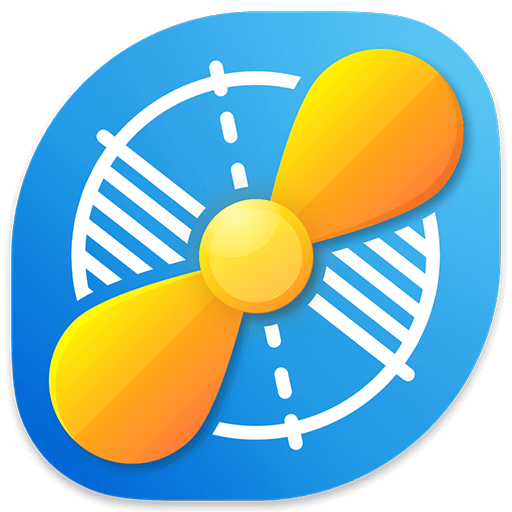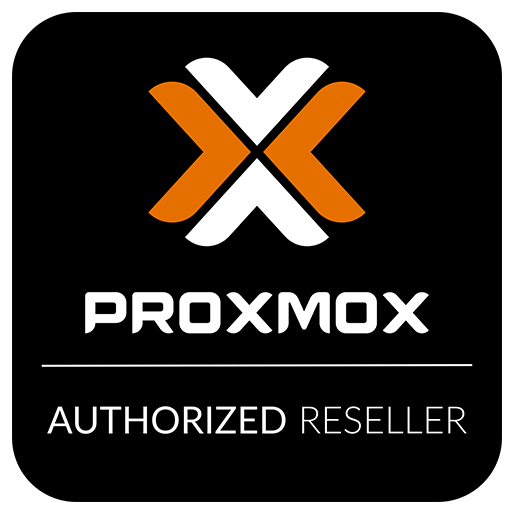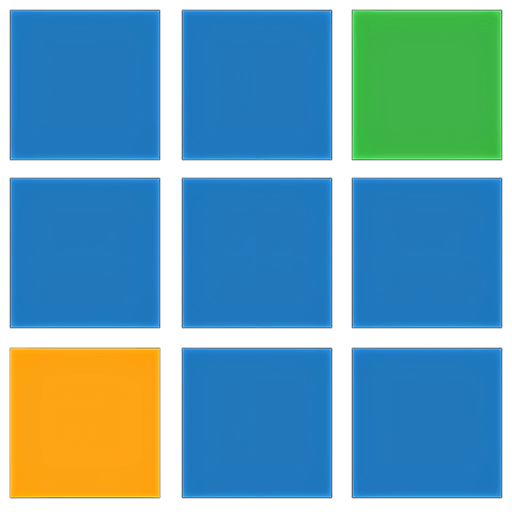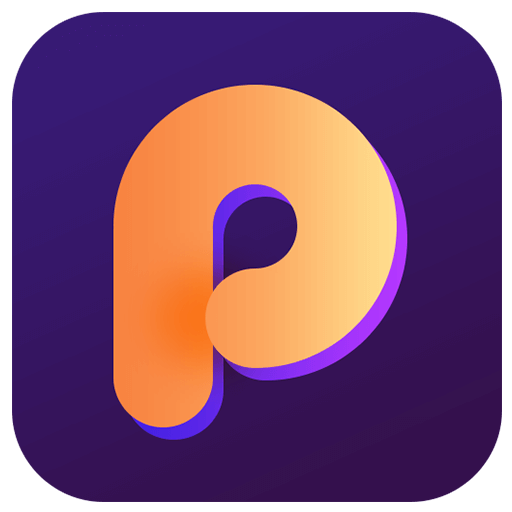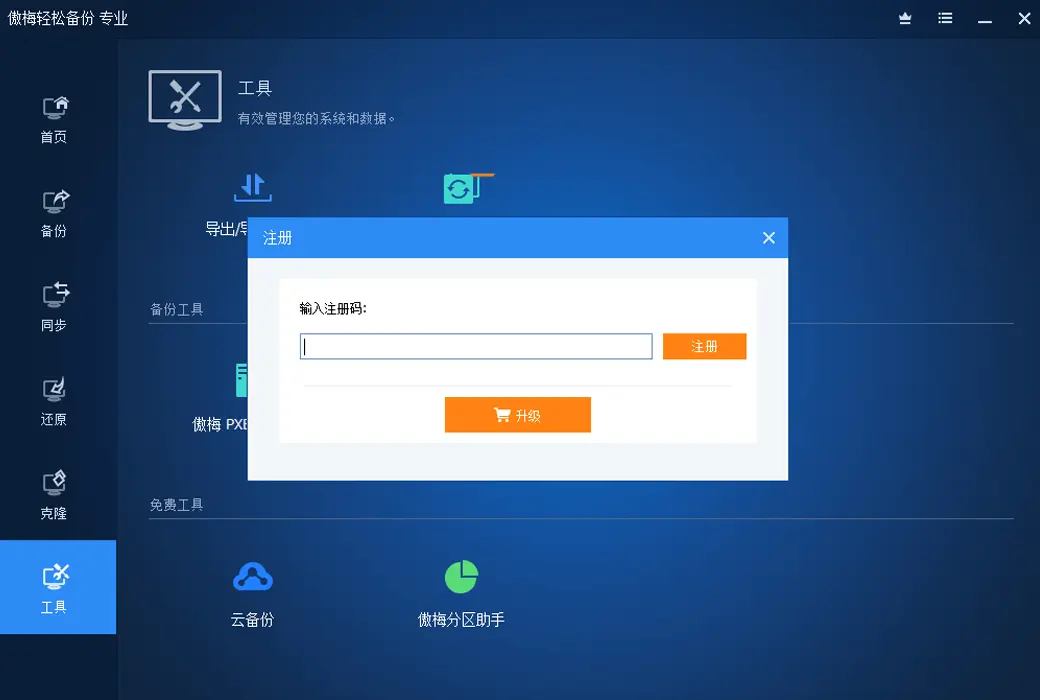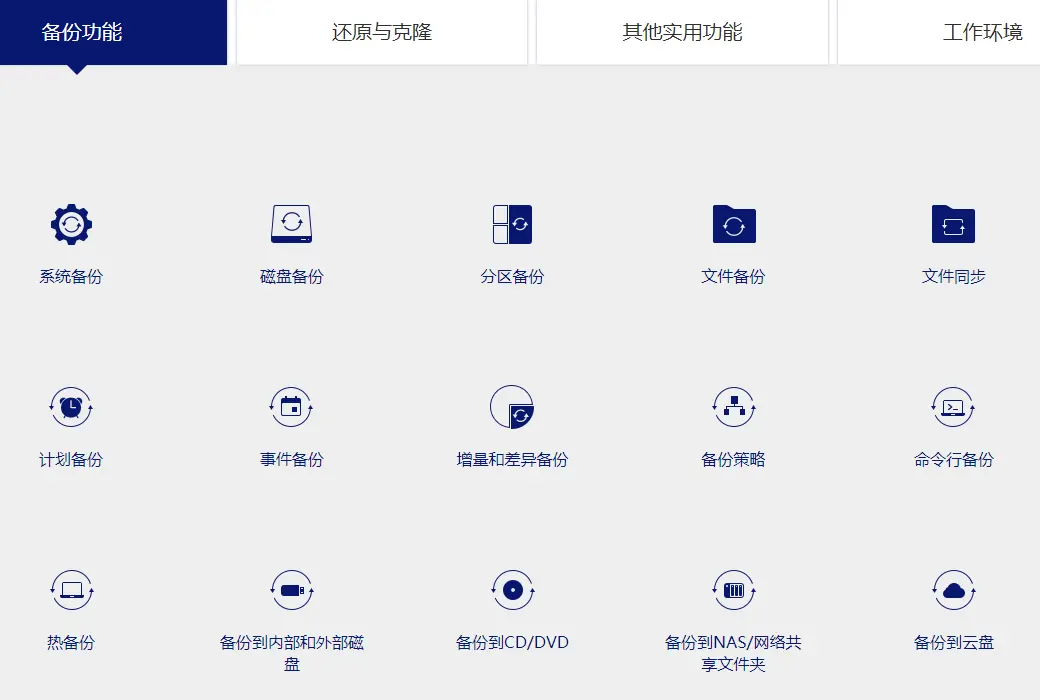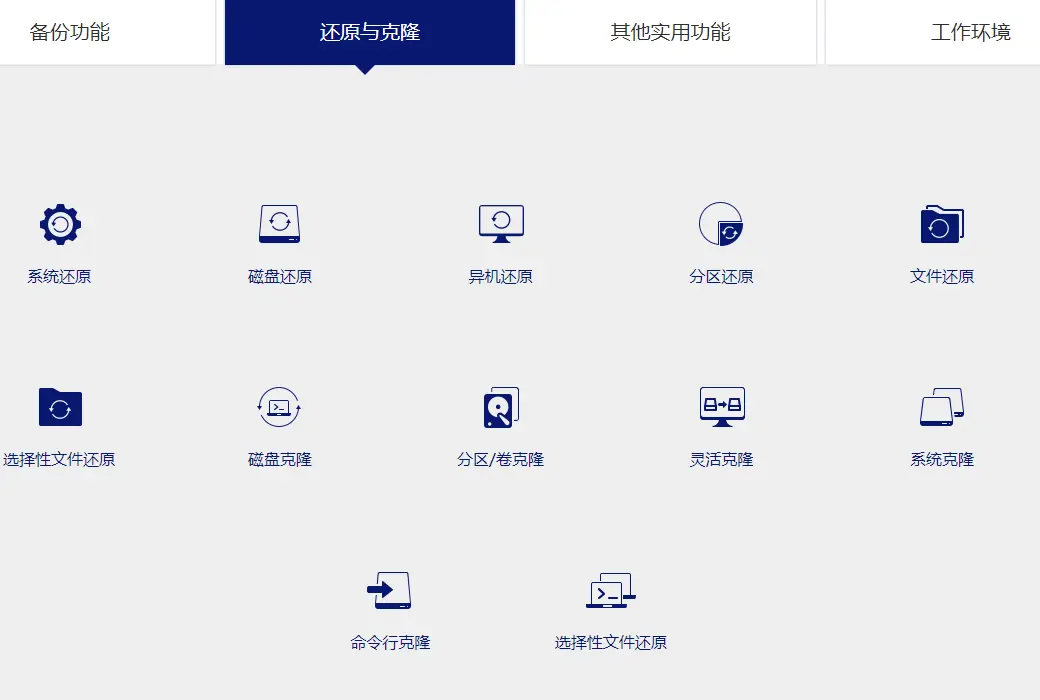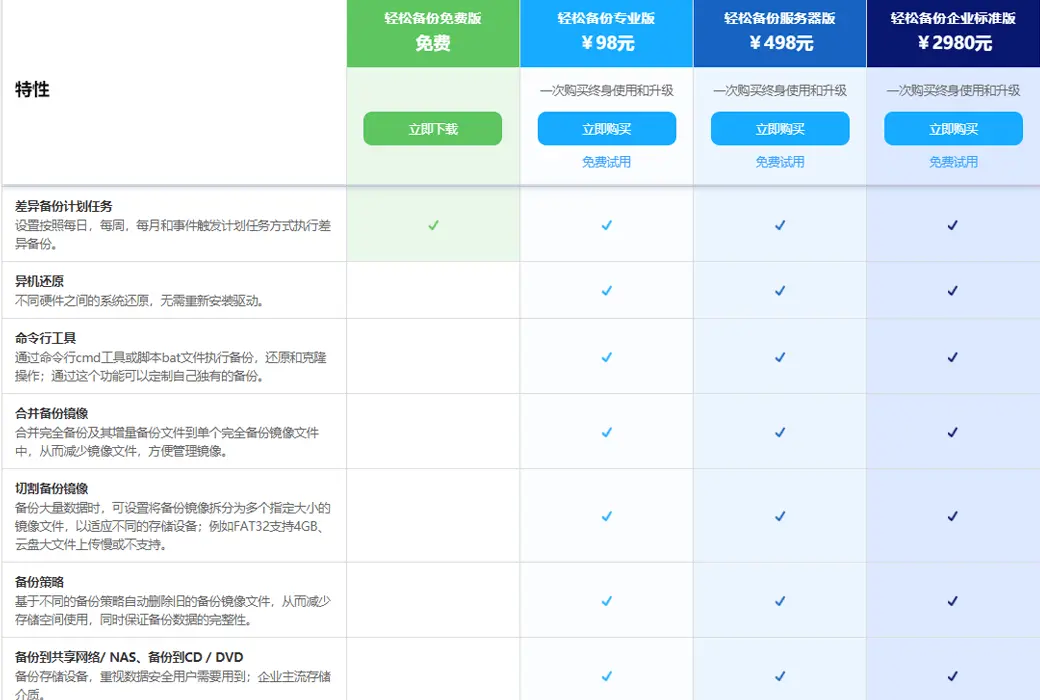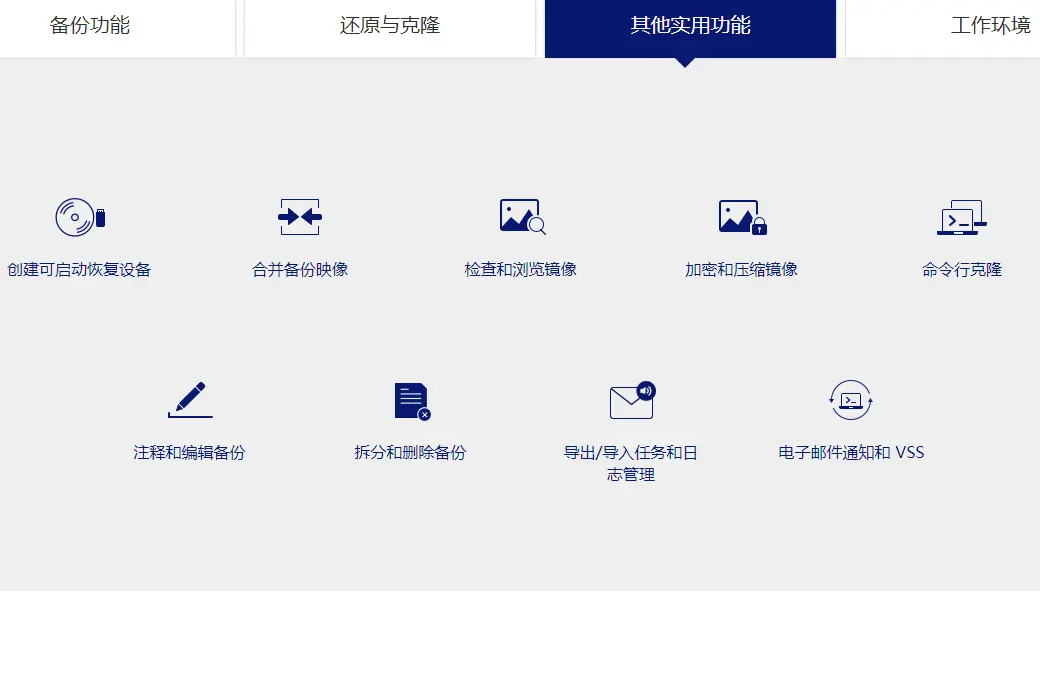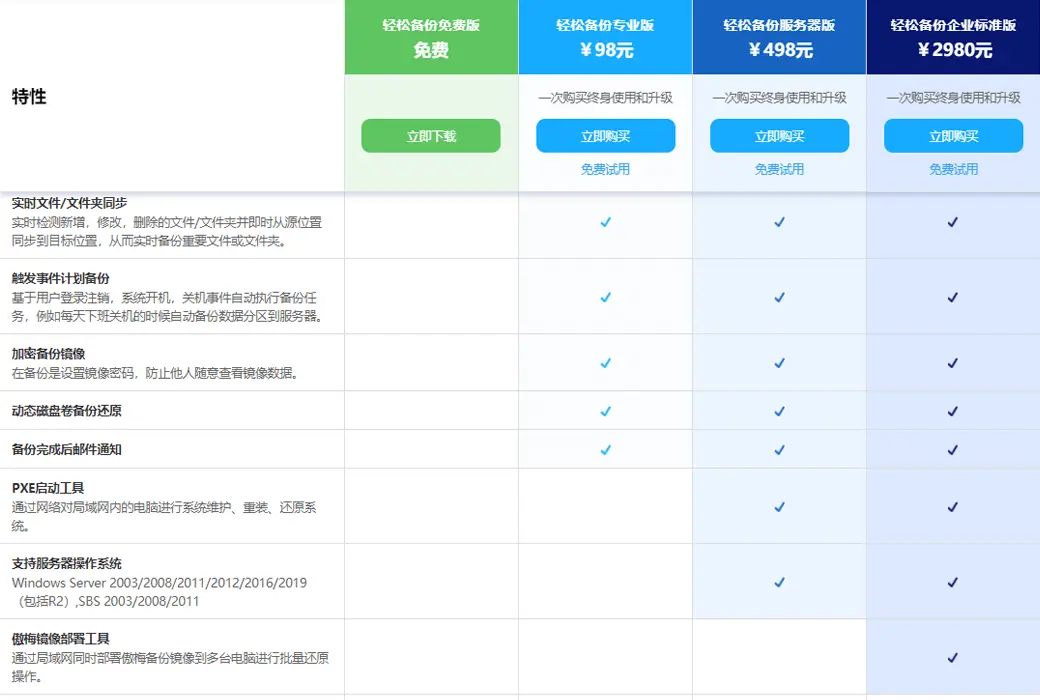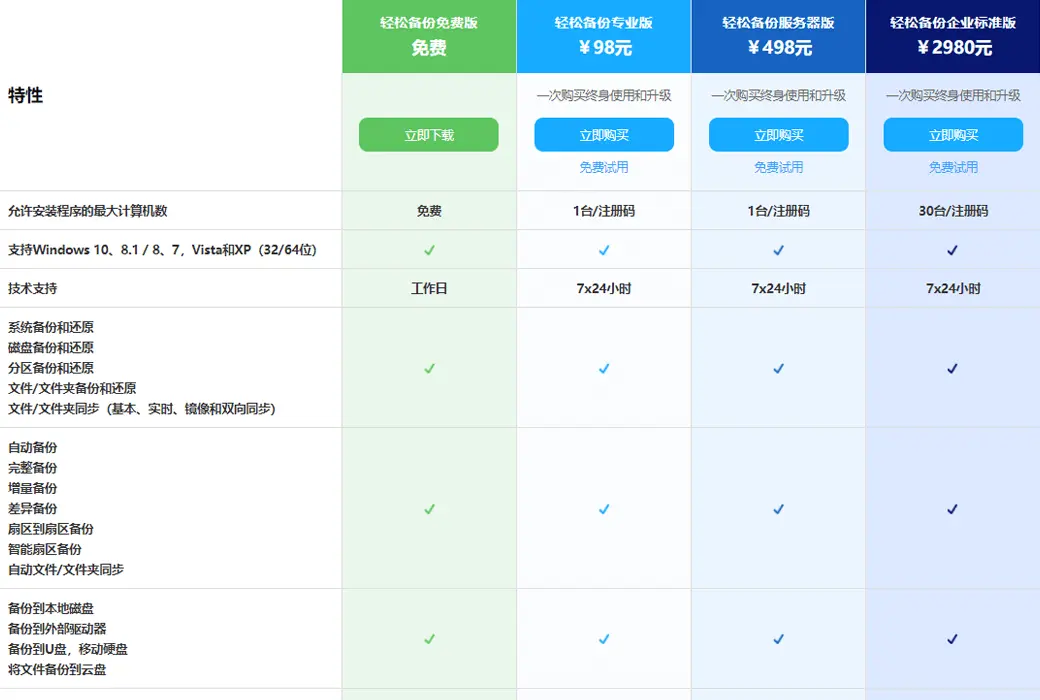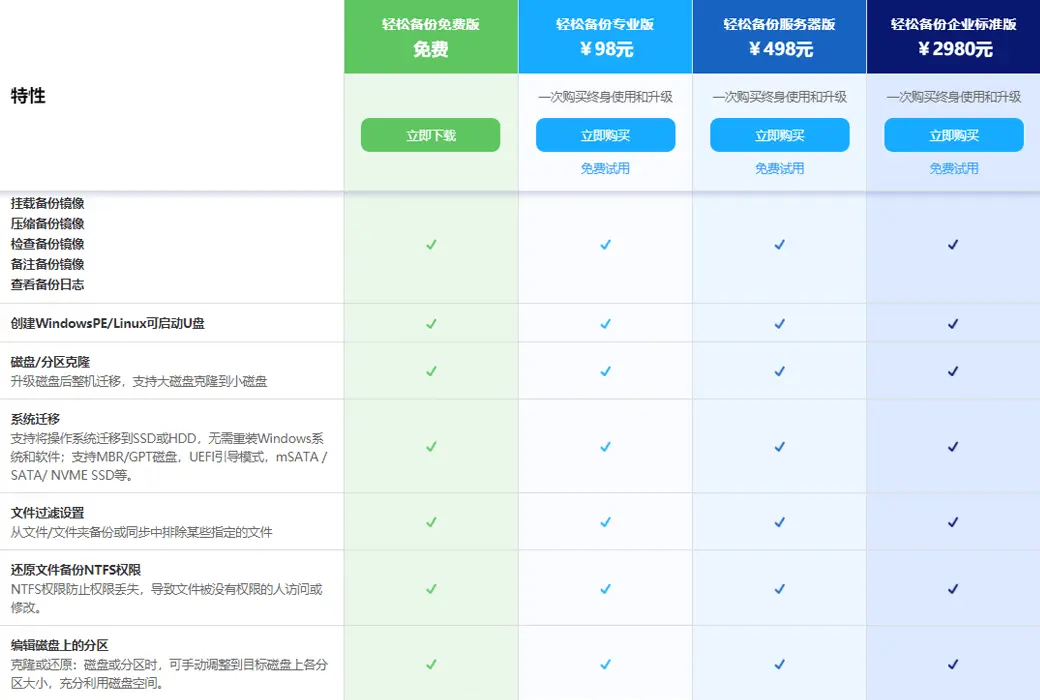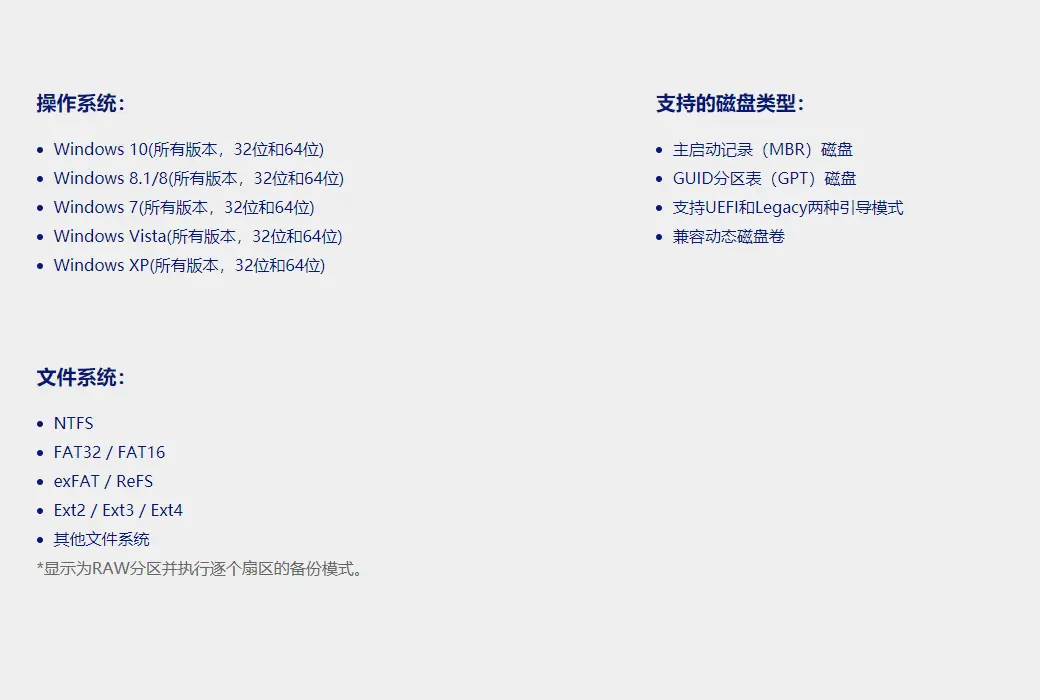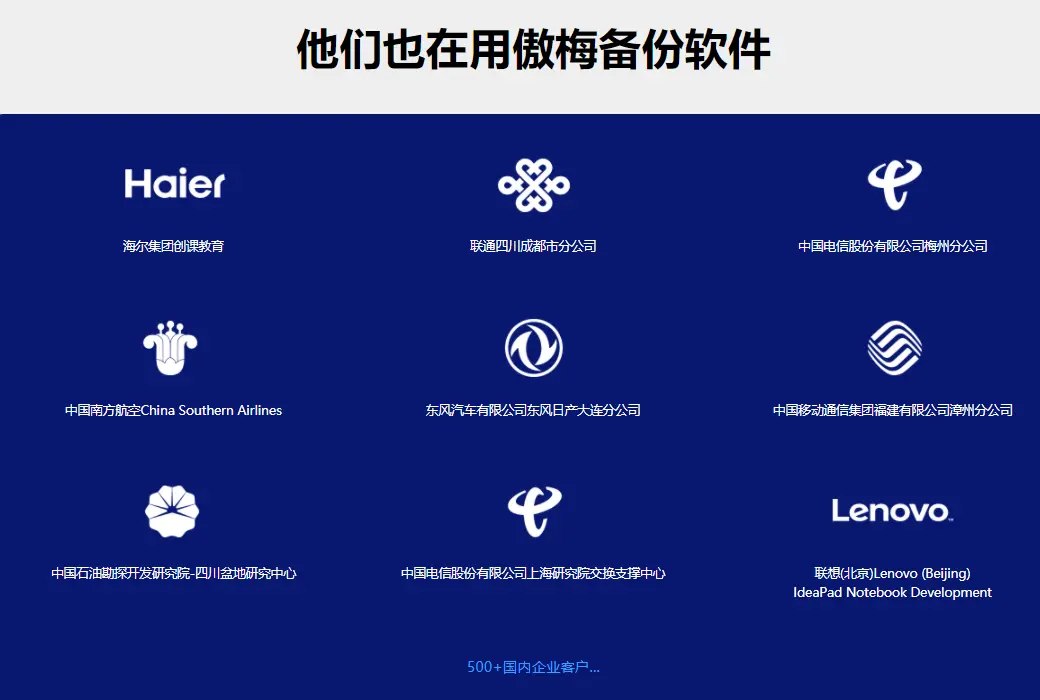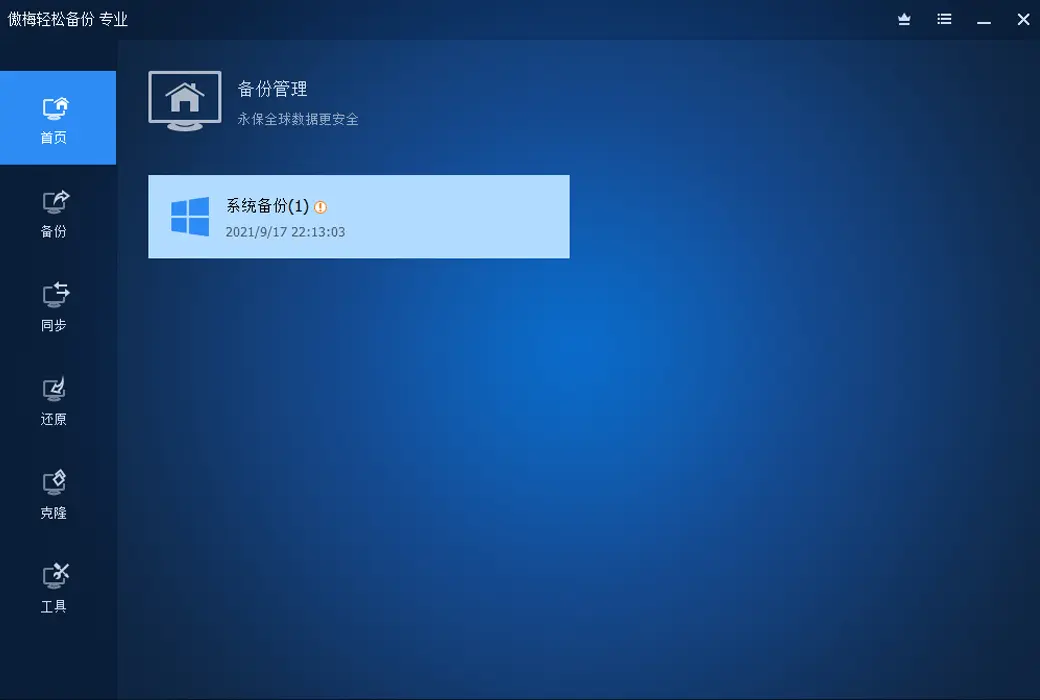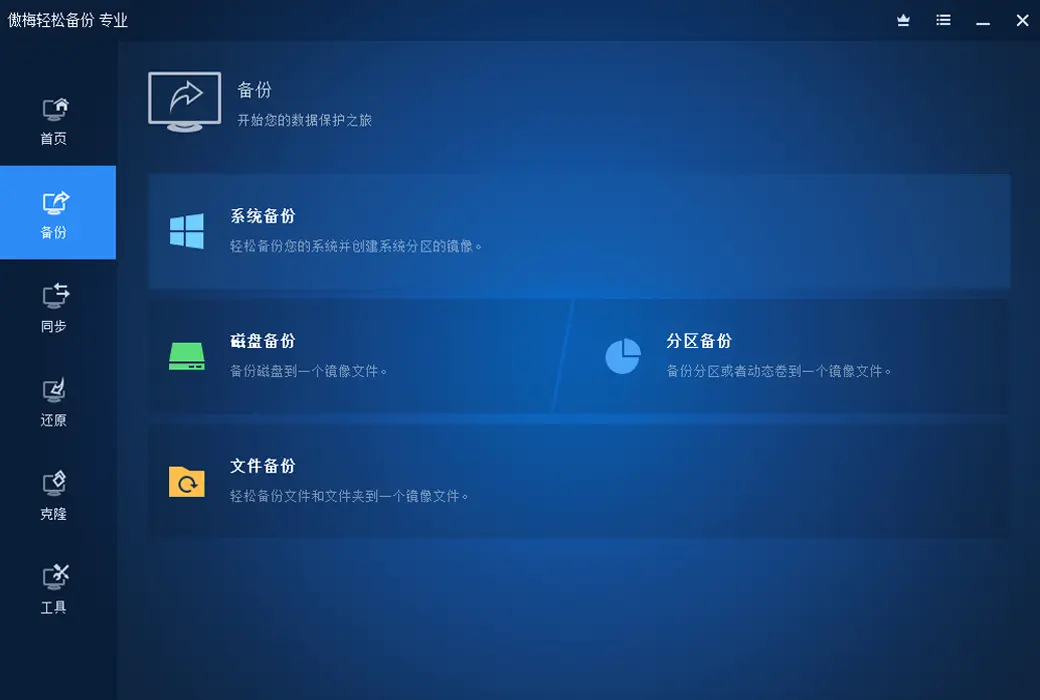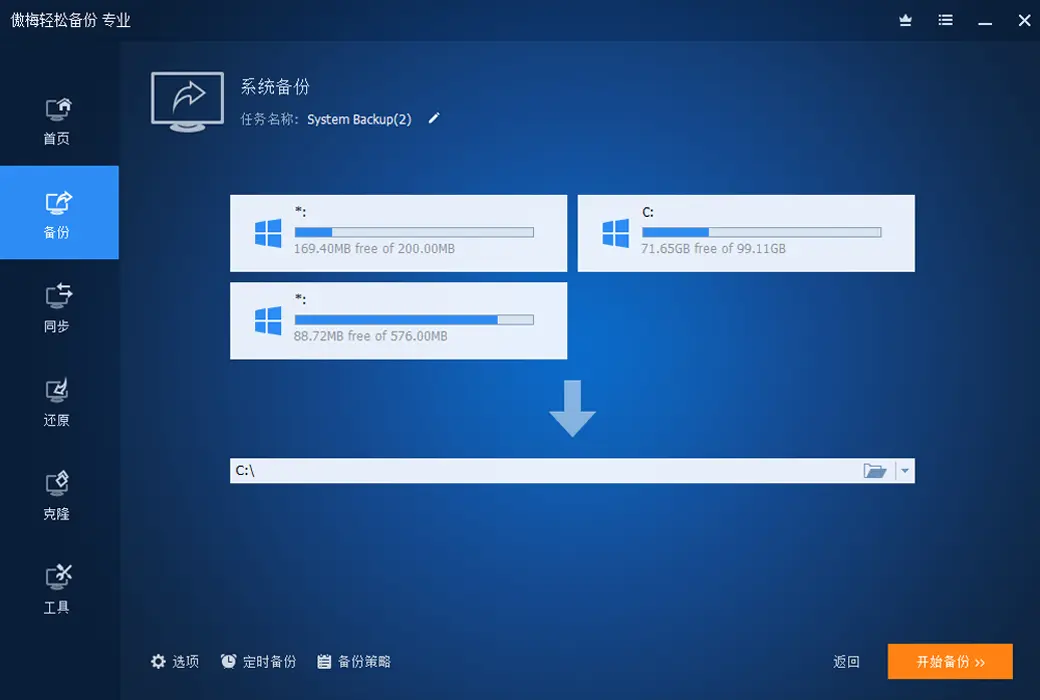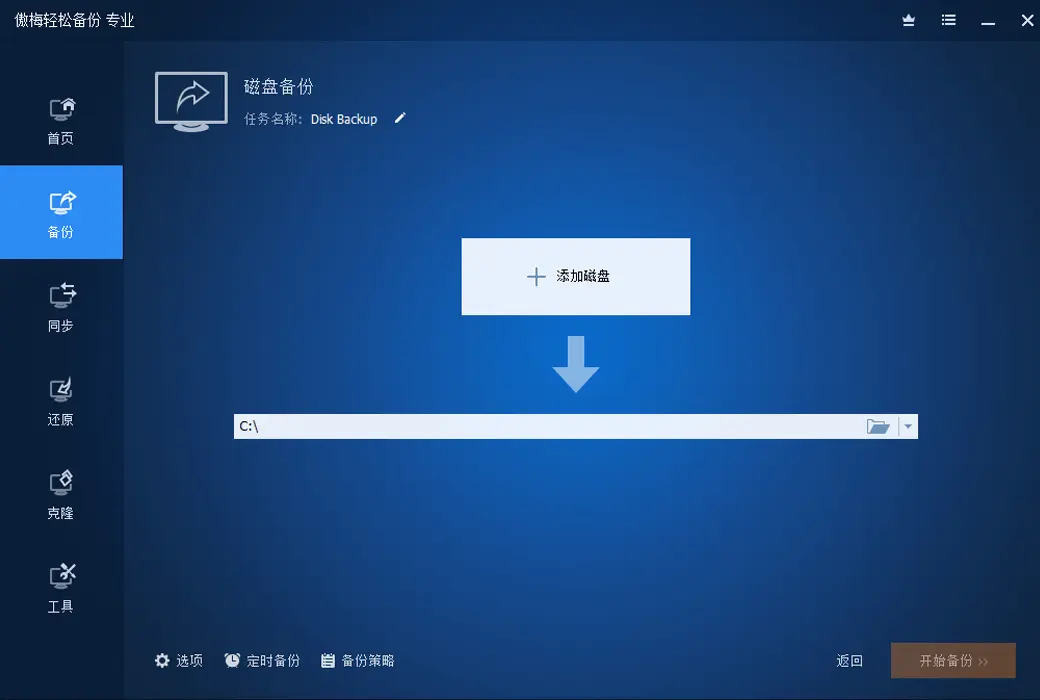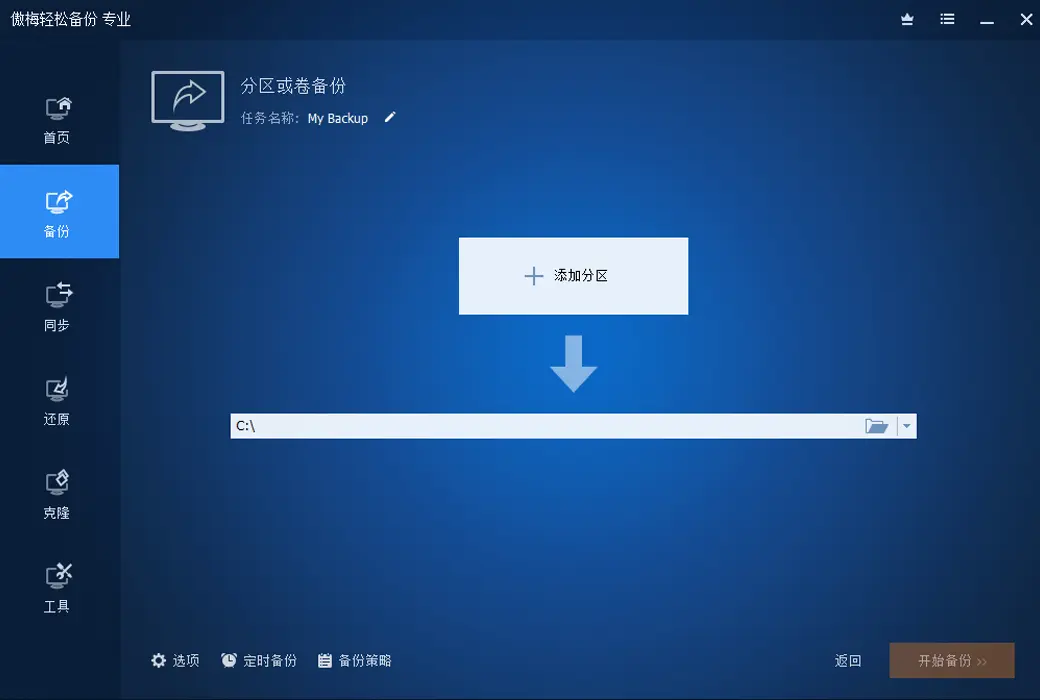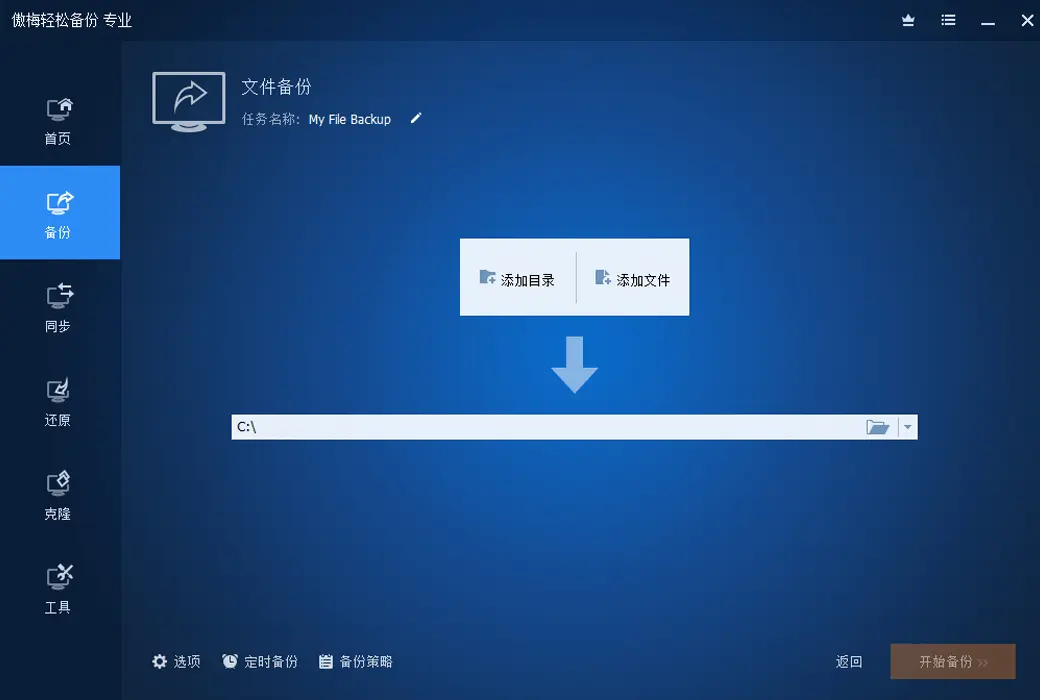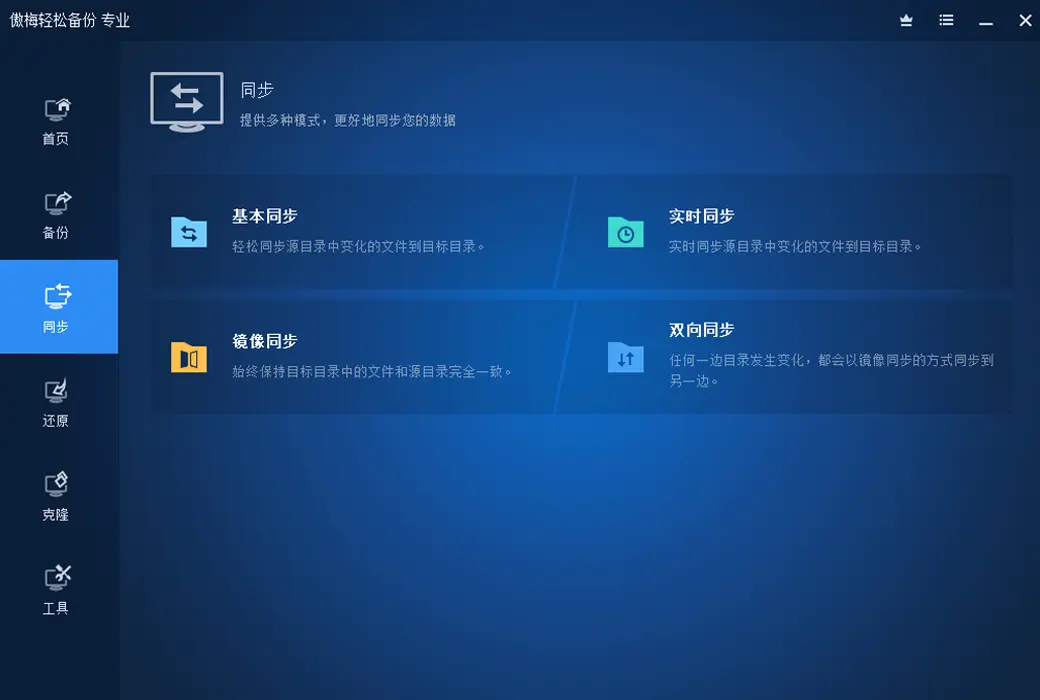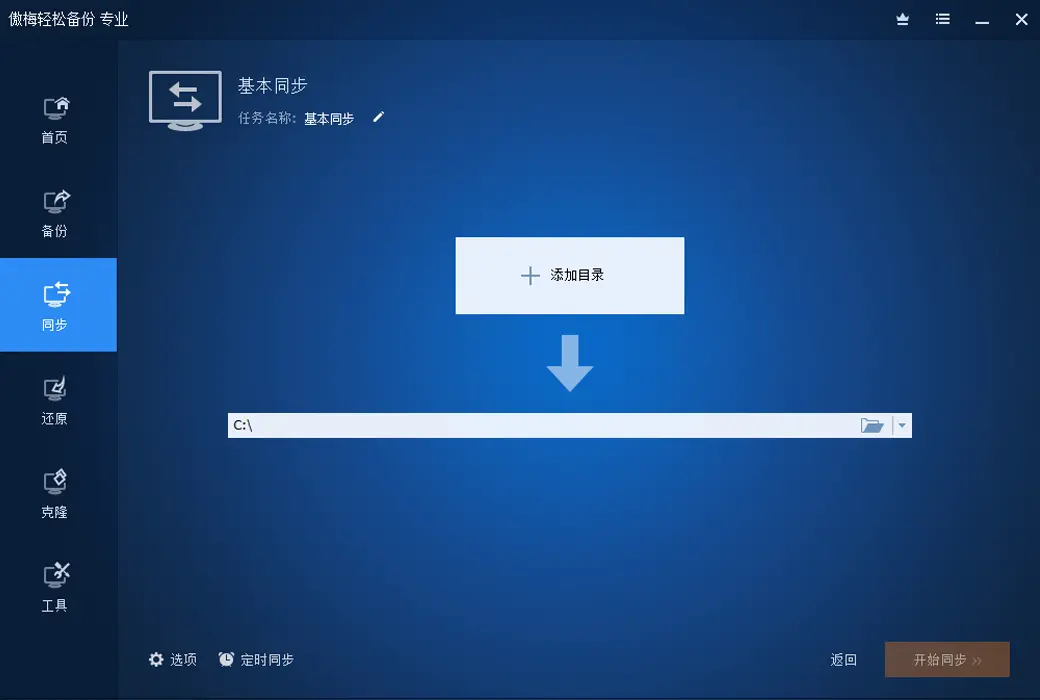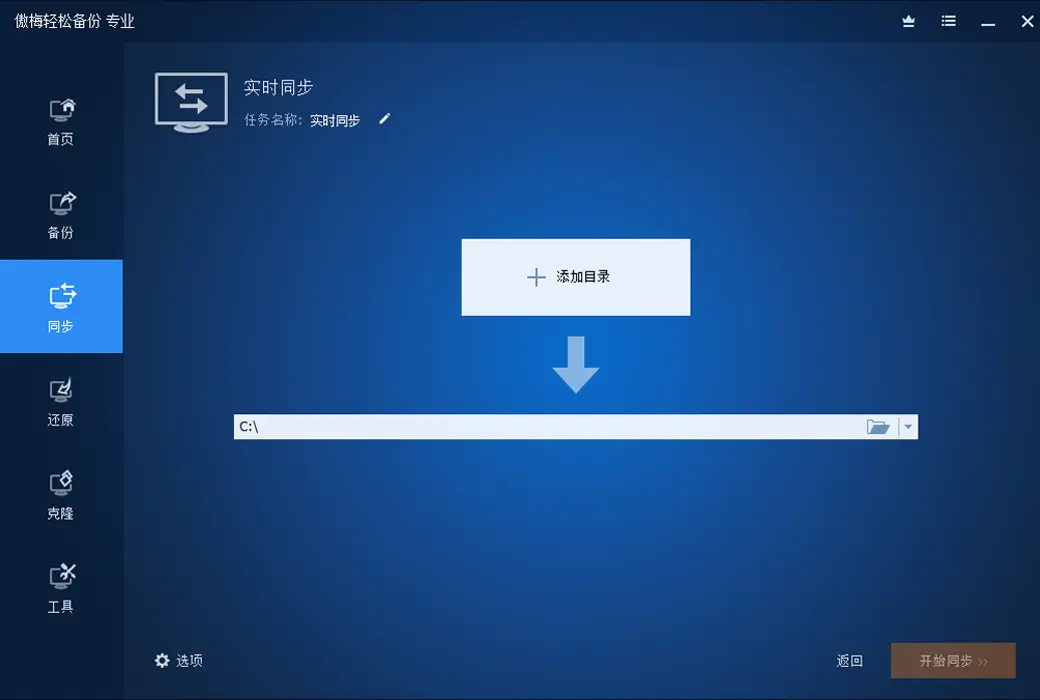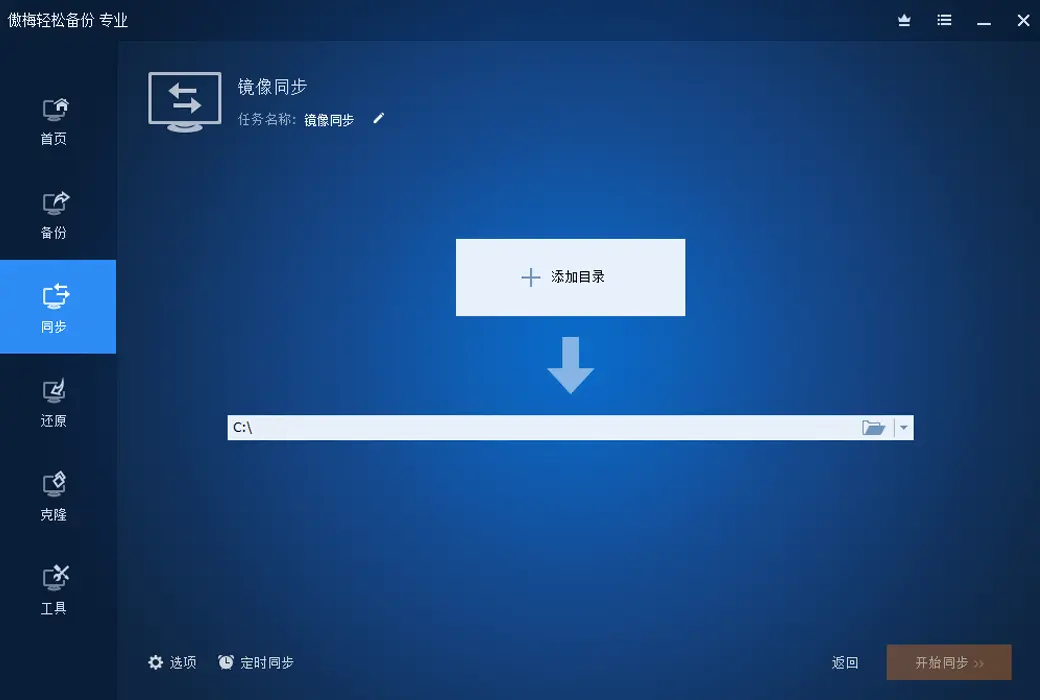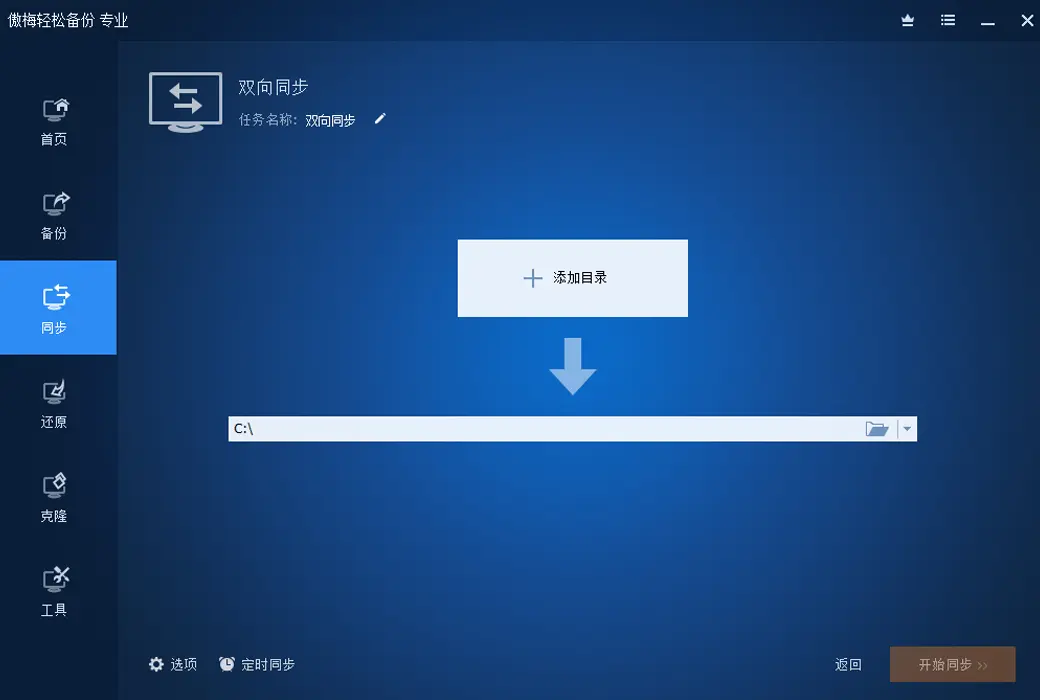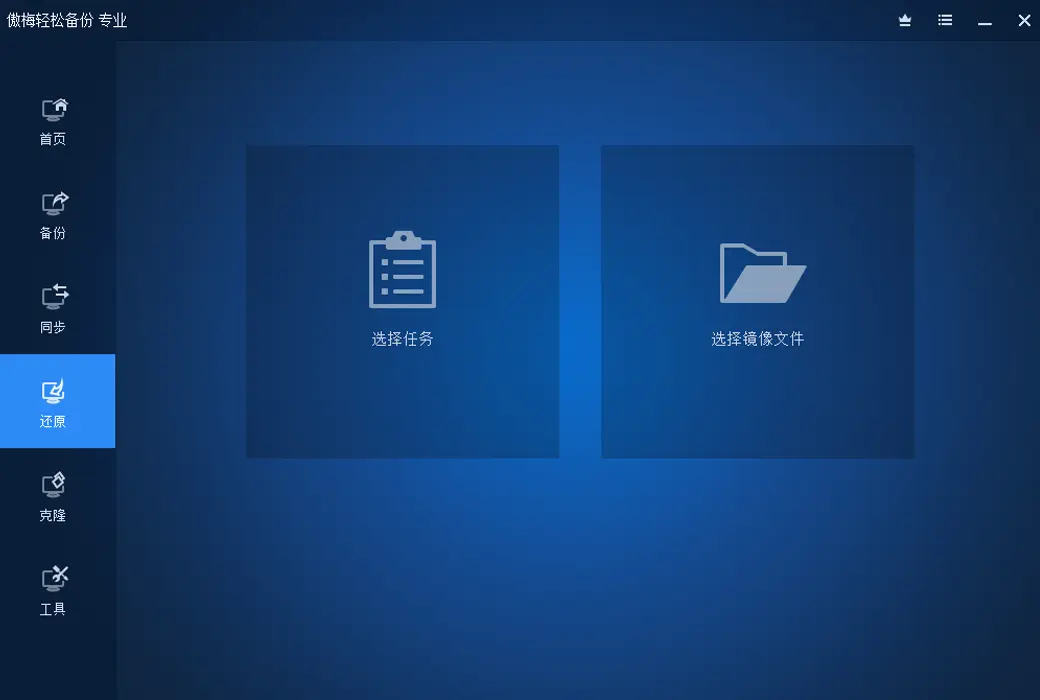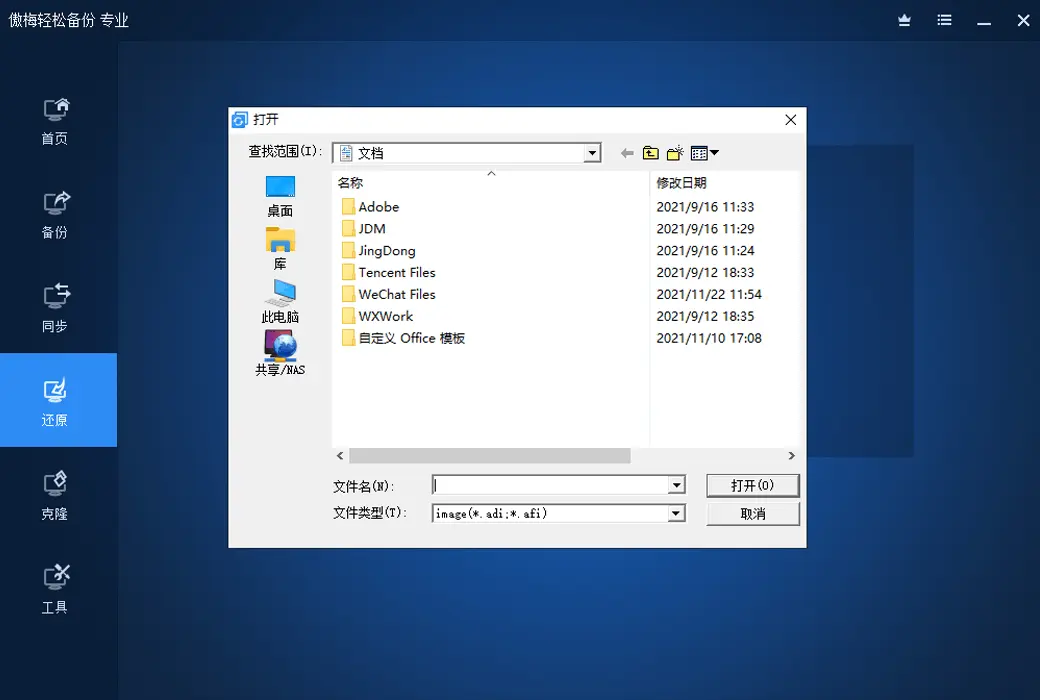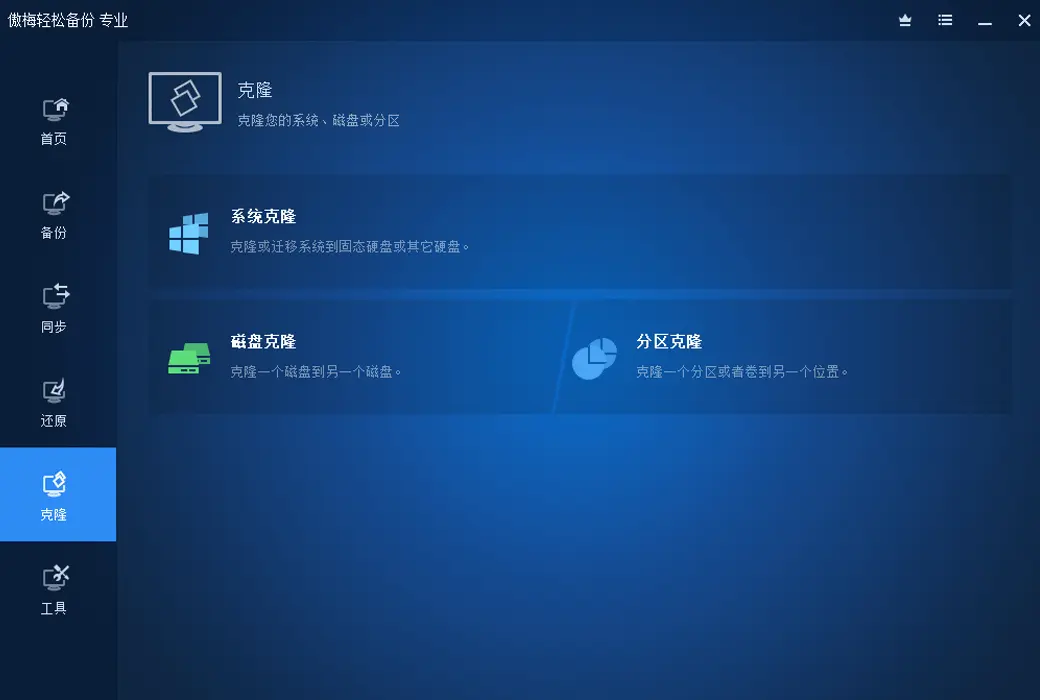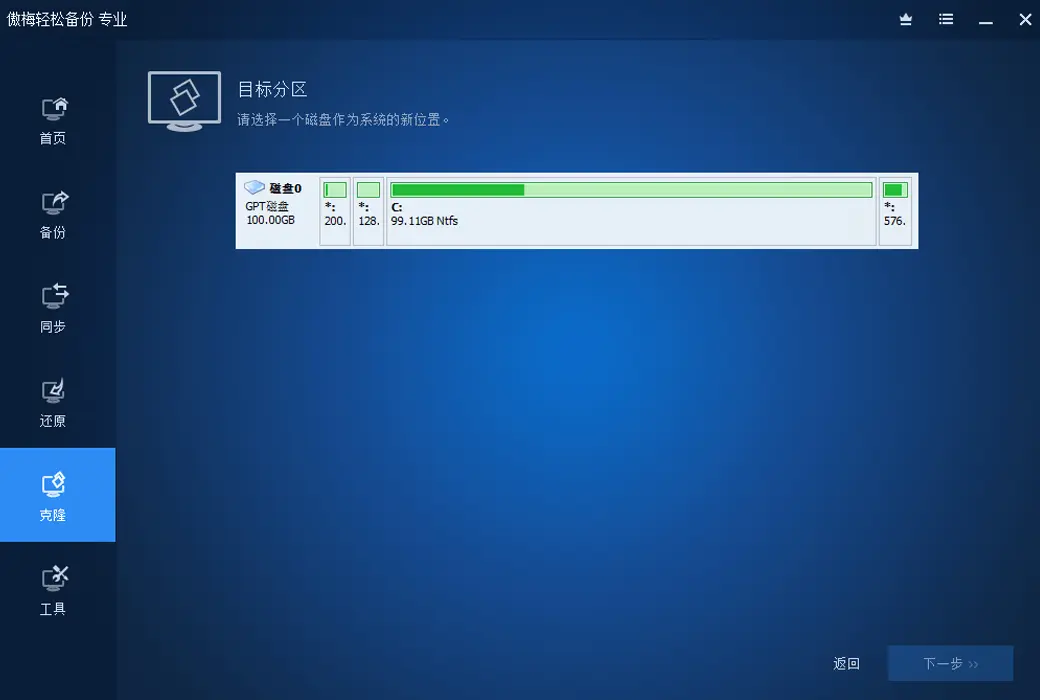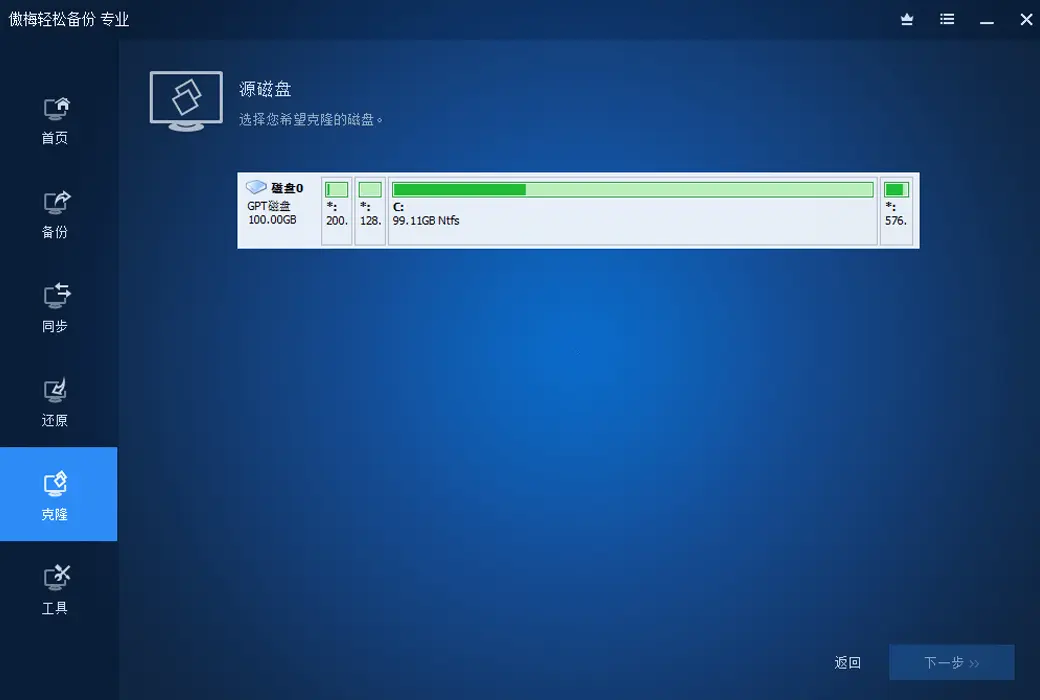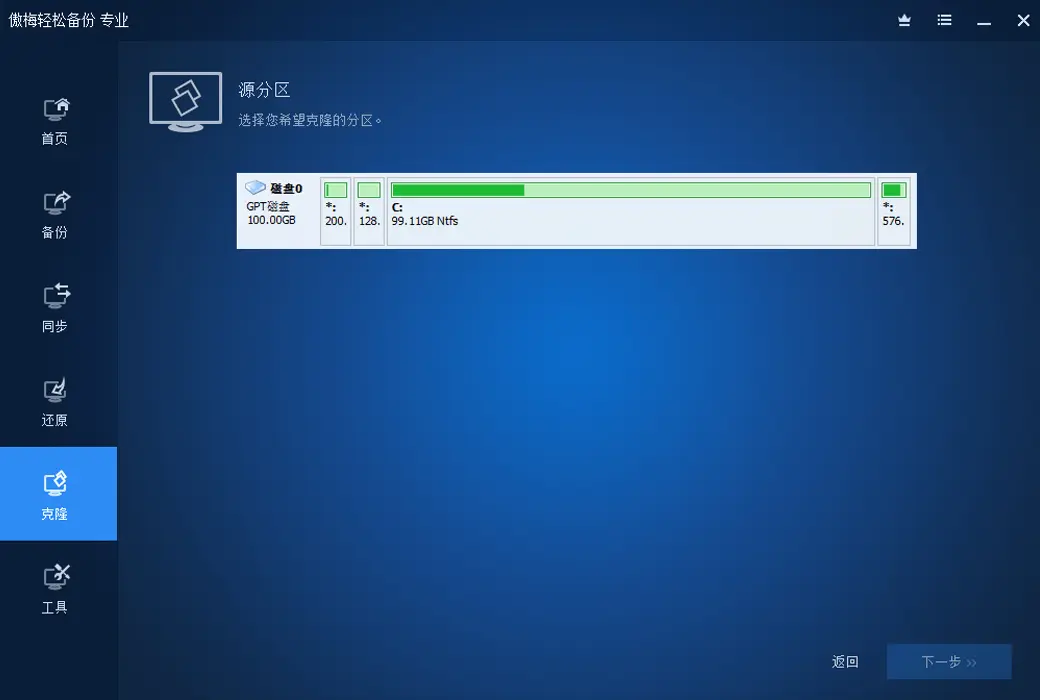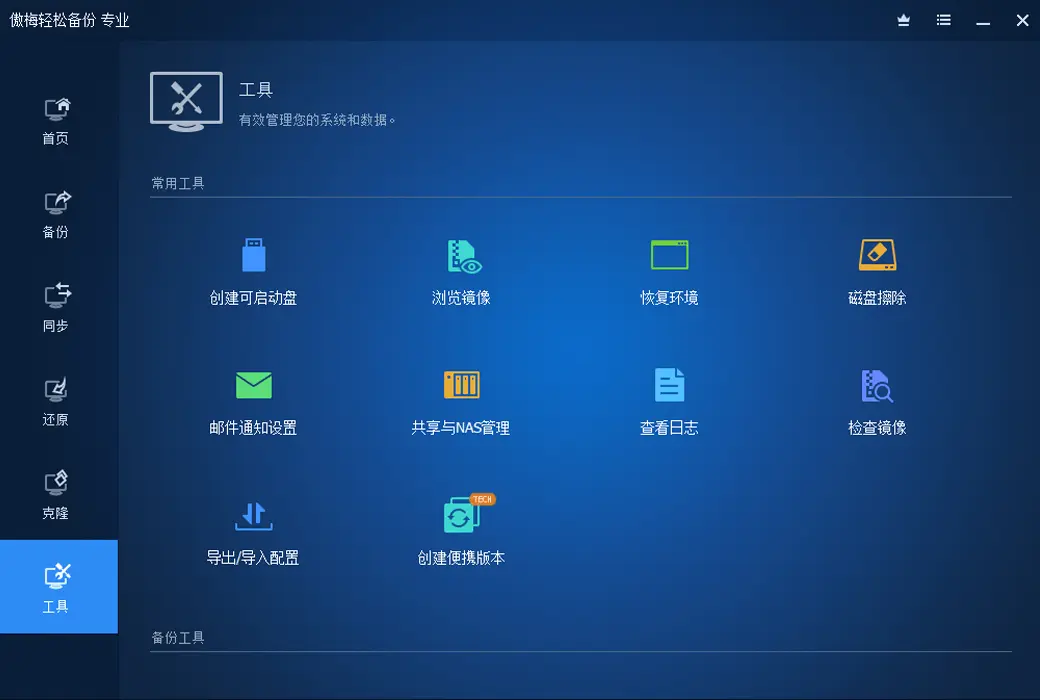You haven't signed in yet, you can have a better experience after signing in
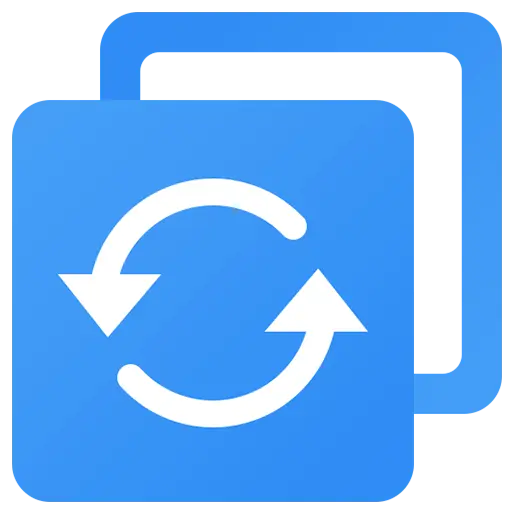 Aomei Easy Backup System Data Backup Tool Software
Aomei Easy Backup System Data Backup Tool Software
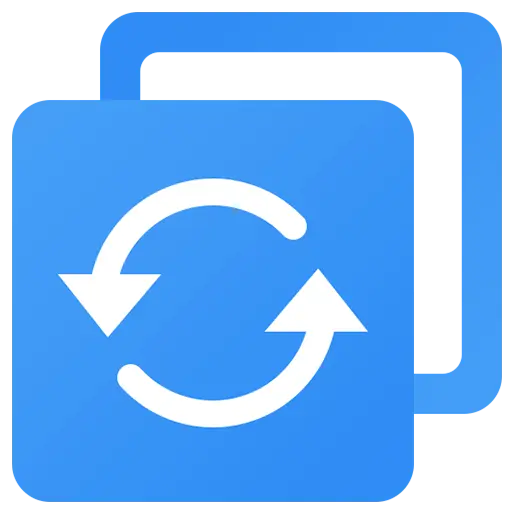
Activity Rules
1、Activity time:{{ info.groupon.start_at }} ~ {{ info.groupon.end_at }}。
1、Activity time:cease when sold out。
2、Validity period of the Group Buying:{{ info.groupon.expire_days * 24 }} hours。
3、Number of Group Buying:{{ info.groupon.need_count }}x。
Please Pay Attention
1、Teamwork process: Join/initiate a Group Buying and make a successful payment - Within the validity period, the number of team members meets the activity requirements - Group Buying succeeded!
2、If the number of participants cannot be met within the valid period, the group will fail, and the paid amount will be refunded in the original way.
3、The number of people required and the time of the event may vary among different products. Please pay attention to the rules of the event.
Easy Backup Professional Edition ensures easy protection of your computer data
Is important data lost and cannot be recovered? The computer system has been used for a long time. too laggy? Is the computer system unable to start? Solving these problems is the specialty of Easy Backup Professional Edition.
- Real time file synchronization ensures the security of your important files; It can also automatically backup the entire important file disk to ensure the security of important files.
- Back up the whole system. After using too laggy for a long time, restore the system; Improve system speed by over 20%.
- The computer system cannot start, it can be easily backed up and restored; Simultaneously supports direct migration of WTG system to restore your computer's system.
- Upgrading the disk to an SSD computer speeds up by over 40%, with easy backup system migration function: Easily migrate your system to a new disk without the need to reinstall applications.
Backup function
- System backup
- Disk backup
- Partition backup
- File backup
- File synchronization
- Plan backup
- Event backup
- Incremental and differential backups
- Backup strategy
- Command line backup
- Hot backup
- Backup to internal and external disks
- Backup to CD/DVD
- Backup to NAS/Network Shared Folder
- Backup to cloud drive
Restore and Clone
- System restore
- Disk Restoration
- Heterogeneous restoration
- Partition restoration
- File restoration
- Selective file restoration
- Disk cloning
- Partition/Volume Cloning
- Flexible cloning
- System cloning
- Command line cloning
- Selective file restoration
Other practical functions
- Create bootable recovery devices
- Merge backup images
- Check and browse images
- Encrypt and compress images
- Command line cloning
- Annotate and edit backups
- Split and delete backups
- Export/import tasks and log management
- Email notifications and VSS
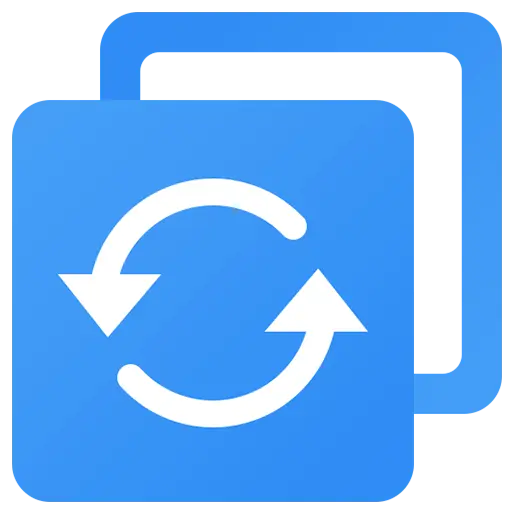
Official website:https://www.abackup.com/easy-backup-personal.html
Download Center:https://aomei-backupper.apsgo.cn
Backup Download:N/A
Delivery time:24-hour automatic shipping
Operating platform:Windows
Interface language:Supports Chinese interface display, with multiple languages available.
Update instructions:The software manufacturer promises to use it permanently and provide free updates.
Pre purchase trial:Free version with limited functionality before purchase.
How to receive the goods:After purchase, the activation information will be sent to the email address at the time of placing the order, and the corresponding product activation code can be viewed in the personal center, My Orders.
Number of devices:The personal lifelong version supports activating 4 computers.
Replacing the computer:Deactivate the account and activate the software by logging in to the account on a new device.
Activation guidance:To be added.
Special instructions:To be added.
Reference materials:https://www.abackup.com/edition-comparison.html

Any question
{{ app.qa.openQa.Q.title }}
What is system backup?
system backupRefers to the program for backing up system files, booting files, and installing system partitions,
Only by backing up both system files and boot files simultaneously can the system be ensured to be functioning properly during the next system restore.
If only one of these two is backed up, the system may still not function properly after a system restore.
So at this point, we need to understand what system partitions and boot partitions are.
- System partition: refers to the partition where the operating system is installed, commonly known as the C drive. System files occupy a relatively large amount of disk space, such as Windows; 7 systems require a minimum of 8GB of space.
- Boot partition: a partition used to store boot files, including boot.ini; ntldr, bcd, Winload.exe and so on, the space occupied by the boot file may be very small, Win 7 is generally within 200MB.
In Windows Before 7 operating systems, like Windows; XP, Vista and Server; In the 2003 operating system, the system partition and boot partition are combined together,
That is to say, the boot partition is the system partition, and the system partition is also the boot partition. In this case, a partition is needed for backing up the system.
But in Windows 7, Windows 8, Server 2008, Server In the 2012 operating system, the system partition and boot partition are separated,
The system partition can still access the C drive normally, but the boot partition is a partition of about 200MB in size called System; Reserved,
This partition does not have a drive letter, so we usually cannot access the boot partition and its files.
Therefore, when it comes to Windows When backing up the system on 7/8, only when both partitions are backed up simultaneously can it be considered a complete system backup.

So how should we backup the system?
Fortunately, the Aomei backup software now provides a separate "system backup" function, which can automatically backup these two partitions and restore them,
It will also automatically restore the backed up data to these two partitions. Basically, it's a one click operation, and you don't need to backup and restore these two partitions separately.